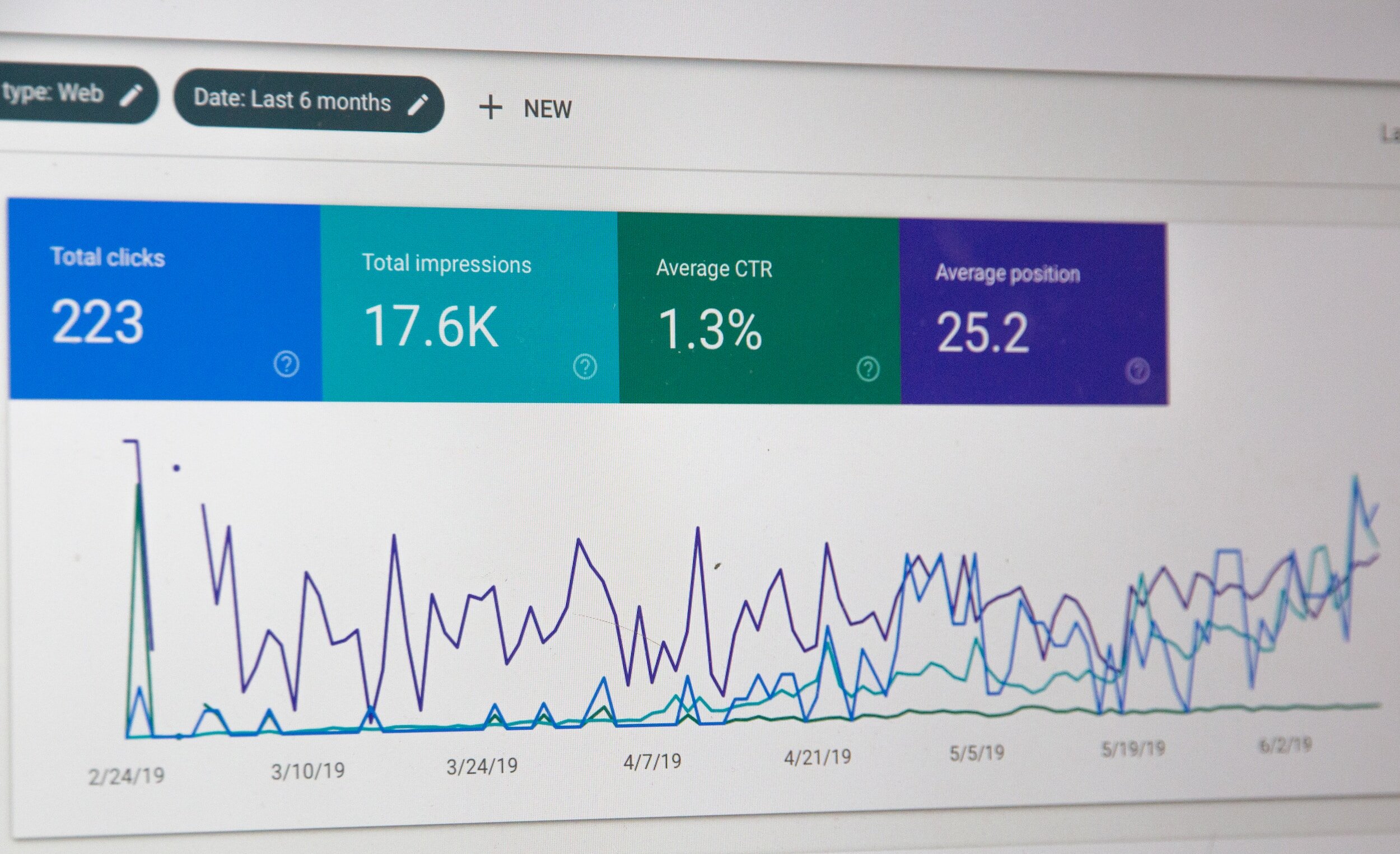How Do I Optimize My Squarespace Site?
Whether you hired a designer or DIY’d it, managing a site after launch can be stressful. Why is my site traffic so low? How long will it take to get visitors? Why is Google showing so many errors? Most people put so much focus on SEO and third-party tools like Google Search Console and SemRush that they aren’t really focused on the design and functionality of the site. Once you get that right, everything else falls in place. Also, when using CMS platforms like Squarespace, keep in mind tools like Google Search Console don’t always apply. GSC and its page insights is built to function for platforms like Wordpress where sites are designed using custom coded solutions (JavaScript, HTML, etc). So when indexing your Squarespace site, Google will pushback errors that don’t apply to you. For example, you’ll see errors about your homepage and root domain being non-canonical or robot.txt errors. Many of these can be ignored since all Squarespace sites use the same robots.txt file and that file cannot be edited by you, the user. Click here to learn more about understanding Google Console errors.
Now that the complicated mumbo-jumbo is out of the way. How can you optimize your site for SEO without using confusing third-party tools?
#1 - ADD IMAGE ALT TEXT…EVERYWHERE!
Using image alt text across your site and products not only helps to increase your SEO ranking, it makes your content more accessible. Squarespace offers various areas for alt text to be added as image descriptions. In some areas such as 7.0 gallery blocks and pages, your image description doubles as alt-text and therefore cannot be hidden from the page content. Keep that in mind when writing out alt-text. Search engines use your alt text to identify the image content, increasing your SEO ranking.
Check out Squarespace’s documentation on how to include alt text on your images depending on where/how images are added.
Link- Adding alt text to images
If you find yourself struggling to add image alt-text, feel free to reach out to us for more detailed assistance.
#2- OPTIMIZE YOUR SITE FOR MOBILE!
The great thing about using Squarespace is that their system automatically makes sites look great on mobile devices. Now there is some controversy regarding 7.0 being better for mobile than the new 7.1 fluid engine. However, having more control over the layout of your content on mobile is the best thing to happen to Squarespace users. We can now change the layout of blocks and content (for most pages) without it having an impact on the desktop site. For 7.0 sites and sites using the classic editor, you have to apply code to achieve this. You all know how we feel about using too much code and CSS (Bleh!).
If you are using 7.0, we recommend keeping mobile styles enabled. This allows Squarespace’s responsive design feature to function properly. To ensure mobile styles are enabled:
→ Open the Design panel and click Template settings.
→Ensure Disable mobile styles is unchecked.
You’ll only see this setting if your template supports disabling mobile styles.
Like many sites, you may have a blog, in that case enable AMP for your blogs to be more mobile friendly. AMP or Accelerate Mobile Pages creates less dense versions of web pages which helps them load faster on mobile devices. Check out more on Squarespace’s AMP feature here.
Minimize the usage of spacer blocks whenever possible. These blocks add empty space to your pages creating minimalist layouts on a desktop. While spacer blocks are usually invisible on mobile, adding them can change the layout of your site on mobile in unexpected ways.
For continued tips check out Squarespace’s details on how your site will appear on mobile.
#3 - MINIMIZE CUSTOM CODE AND CSS!
It isn’t a secret how we feel about using tons of code to build sites on a CMS platform like Squarespace. Now, we aren’t against using code completely, sometimes it’s necessary in order to apply third-party plug-ins. However, before starting a website we recommend doing your due diligence, making sure every feature you need is available is important to prevent the need for heavy code. Using iFrame and JavaScript throughout a CMS site makes your pages load slower, can interfere with the built in features or even break your content. We all know Squarespace’s disclaimer on troubleshooting code. For those that aren’t so tech savvy, that means you either spend hours trying to fix a code related issue on your site or you’re spending hundreds of dollars to hire a designer for site maintenance. (Psst! We offer site maintenance packages for a fraction of the cost our competitors charge. Check it out!). If you do use code on your site, be sure to apply it in the right areas of your website.
Squarespace details this here:
Link - Adding custom code to your site
As an added tip, keep track of where you get your code and/or who writes it for you. If you have issues with your code or it becomes incompatible with Squarespace updates, that source may be able to help you rewrite the code.
Welp, that should do it folks. It may not seem like it but carefully applying these tips to your existing site or a new one, will have a big impact! As always, we’re here to help. If you find yourself having trouble let us help. Don’t hesitate to schedule a free call. If we think you need more detailed help then we will offer a 90-minute consultation (2 total hours of work) or one of our refresh packages.